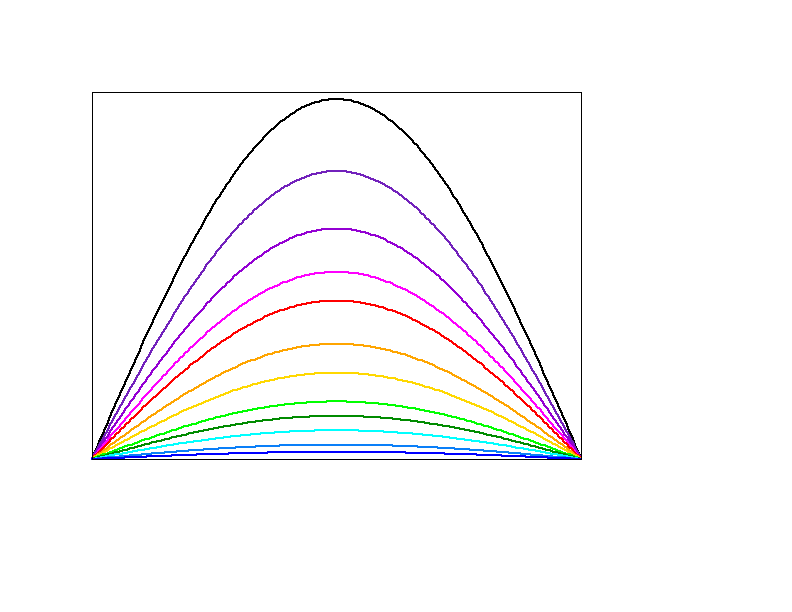Tips for Xmgrace: Difference between revisions
| Line 37: | Line 37: | ||
[[File:std. | [[File:std.png]] | ||
== Manipulating data == | == Manipulating data == | ||
Revision as of 15:42, 14 October 2011
General Information
Editing
- Beware: there is no Undo option but Reverse to saved so it is better to often save your working document.
- copy-paste within different boxes does not seem to be possible, one can open a terminal for temporary paste.
Customizing Xmgrace
General parametrization of the software
create the file ~/.grace/gracerc.user and enter your device parameters.
Example : setting default printing to the .eps format : add the following line
HARDCOPY DEVICE "EPS"
Creating a default template graph used when opening xmgrace
A simple way to customize Xmgrace is to use a default template .agr file that you can save in the directory (create it if it does not exist)
~/.grace/templates/Default.agr
Changing colors in Xmgrace
The color maps in a ".agr" file are defined at the beginning using the following syntaxe
@map color number to (R,G,B), "colorname"
where R,G,B and the usual integers from 0 to 255 of the RGB code.
It is highly recommended not to change the first two colors (black&white) as they are used as default parameters in many places. Keep
@map color 0 to (255, 255, 255), "white" @map color 1 to (0, 0, 0), "black"
For others, you can add/change colors and colornames. The color number matters when you use set different colors for instance.
Manipulating data
- functions available
- you can directly access data of set sn via sn.y and sn.x
Useful inline commands and aliases
- grabbing data from pipe
:> ./program_printing_data | xmgrace -pipe
- Some bash aliases (or command lines) for defining axis and data type
alias xmlog='xmgrace -log xy' alias xmlogy='xmgrace -log y' alias xmlogx='xmgrace -log x' alias xmbar='xmgrace -settype xydy' alias xmlogbar='xmgrace -log xy -settype xydy' alias xmlogybar='xmgrace -log y -settype xydy'
Typography
- when typing in a text , you can invoke the Font-Tool application by pressing
Ctrl-e
and then choose your token and press Apply. It will insert the chosen token in your current text line.
- Shortcuts for \f{Police} (have to check this)
\0 Times-Roman
\1 Times-Italic
\2 Time-Bold
\3 Time-BoldItalic
\4 Helvetica
\5 Helvetica-Oblique
\6 Helvetica-Bold
\7 Helvetica-BoldOblique
\f{} get back to original font
\x Symbol (in particular Greek letters)
- Shortcuts for text manipulation (From Grace guide)
\+ increase size \- decrease size \b backspace (size of previous character) \u begin underline \U stop underline \s subscript \S superscript \N normal \n newline \o begin overline \O end overline
- Useful examples:
| <math>\hbar</math> | h\v{0.65}\h{-0.5}\z{0.6}_\v{}\h{}\z{}
|
| <math>\dot{x}</math> | \1x\h{-0.2}\v{0.7}.\v{}\h{}
|
| <math>\infty</math> | \x¥ |